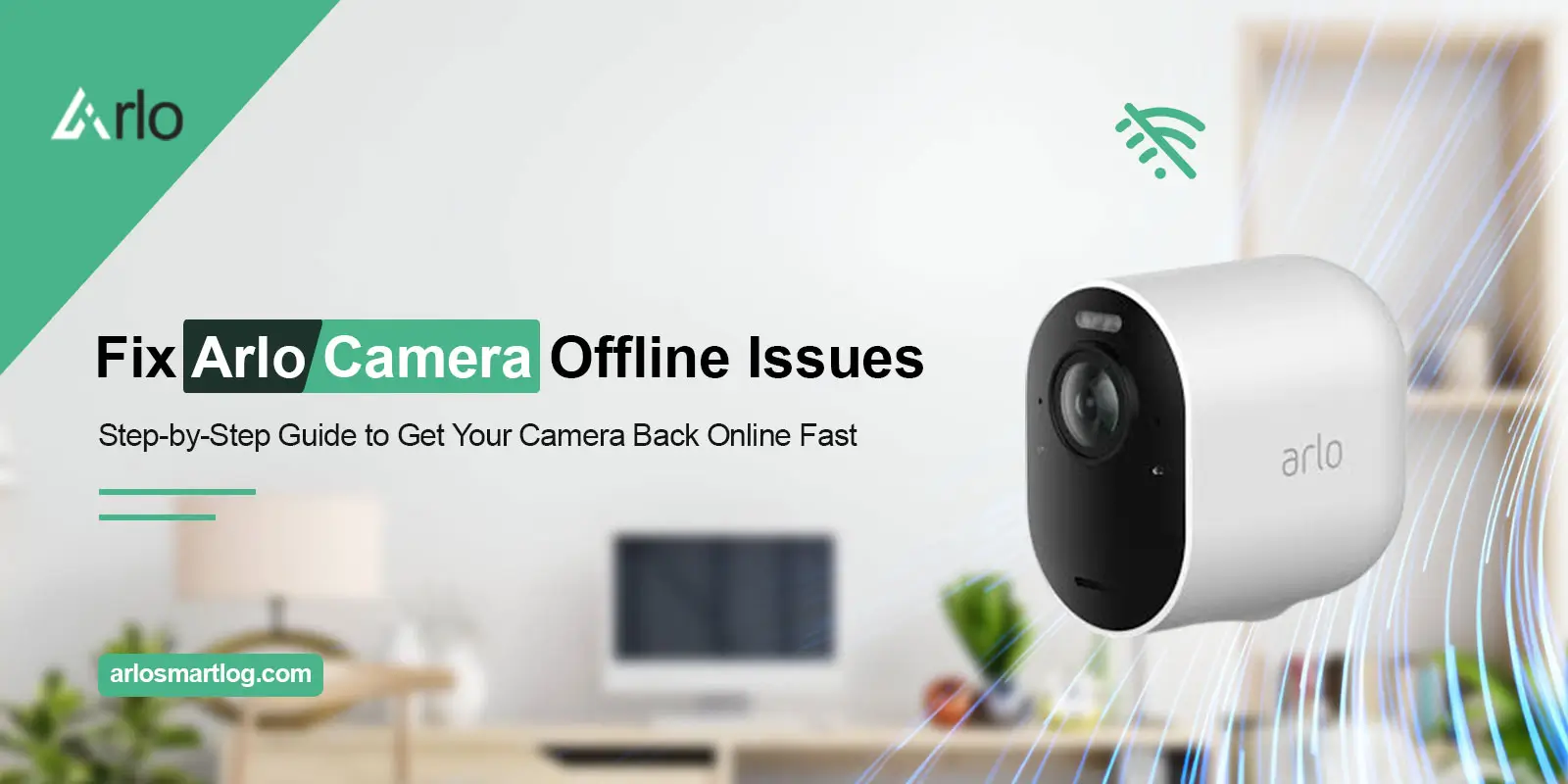
How to Fix Arlo Camera Offline Errors: Step-by-Step Guide!
If you’re frustrated because your Arlo camera offline, you’re not alone. Many users experience this issue, especially after a power outage or network drop. This disruption can compromise your home security and leave you without critical footage when you need it most.
But you don’t have to stay stuck. You can easily diagnose and fix the problem with just a few steps. So, if you’ve been thinking, “My Arlo camera is offline again, what now?” You’ve come to the right place. This guide will provide expert-backed solutions to bring your device back online. Let’s get started!
Why Is Your Arlo Camera Offline?
To begin with, there are several common reasons your Arlo Camera Keeps Going Offline. Here are some of them:
- Weak Wi-Fi signal or network congestion
- Battery drain or power supply issues
- Outdated firmware
- Syncing problems with the base station or SmartHub
- Router configuration or IP conflicts
Although the reasons may vary, narrowing down the cause will make your troubleshooting faster and more effective.
Troubleshooting My Arlo Camera Is Offline Issue
However, seeing the Arlo Camera Offline error can be frustrating, especially when you rely on it for home security. Therefore, this section covers key troubleshooting steps to help you quickly identify and fix the issue, restoring your camera’s connection and performance. Let’s have a look:
1. Check Your Wi-Fi Connection
First and foremost, ensure your camera is within a strong Wi-Fi range. If your Arlo camera is offline, it could be due to a signal drop or network instability.
- Make sure your camera is closer to the router or base station.
- In addition, restart your router to clear any temporary glitches.
- Reduce interference from nearby electronic devices.
- Additionally, switching to a less crowded Wi-Fi channel can sometimes help.
2. Power Cycle Your Arlo Camera

If you have a good signal but still the camera is offline, the next step is a power cycle.
- Further, remove the camera battery, wait 10 seconds, then reinsert it.
- For wired models, unplug and reconnect the power cable.
- Additionally, allow the camera to reboot and check its online status in the Arlo app.
3. Sync the Camera Again
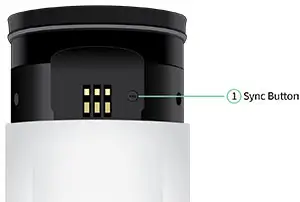
Occasionally, syncing the camera with your base station or SmartHub resolves the issue. Moreover, you can use the SYNC button for connecting your devices.
4. Update Firmware
In addition, using outdated firmware can cause connection and performance issues. Therefore, regular updates are essential. Most importantly, install the latest and a compatible firmware version.
5. Reset and Reconnect

If previous fixes don’t work, remove the camera from the Arlo app and perform a factory reset using the reset button. After that, re-add it as a new device. This usually resolves persistent Arlo camera offline issues caused by configuration errors.
Pro Tips to Prevent Future Offline Issues
To ensure stability:
- Keep your firmware updated regularly.
- Place the camera within the range of your router and base station.
- Avoid placing it near thick walls, microwaves, mirrors, sheer curtains, etc.
- Use a Wi-Fi extender if needed for far corners of your home.
In Closing
In conclusion, if your Arlo camera keeps going offline, a step-by-step approach to troubleshooting can help restore reliable operation. Whether it’s a network glitch, outdated firmware, or syncing problem, the solutions above are effective for most users. So the next time you find an Arlo camera offline again, you’ll know exactly how to fix it.